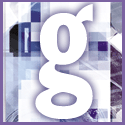 Introduction | General
Introduction | General |
 |
Once you've transferred the old files and hooked up the old peripherals to your new PC, start it up. Now right-click My Documents and select Properties. Click the Device Manager tab and examine the list for each type of device you've retained from the old PC.
If the device does not have the correct name (for instance, if your display adapter is identified as VGA Monitor) or if it has a yellow question/exclamation mark icon next to it, you need to install the old driver.
Double-click the device's listing to view information about its properties. Then click the Driver tab, followed by the Update Driver button. The resulting wizard will ask, 'What do you want Windows to do?'. Select Search for a better driver. When the wizard asks where it should search, check 'Specify a location', then deselect any other checked options and enter C:\Drivers in the location field. Follow the rest of the wizard, using your own judgement about how best to answer each question.
Once you have the drivers for your old devices in place, you can delete the c:\Drivers folder. See also tip Transfer existing components to a new pc